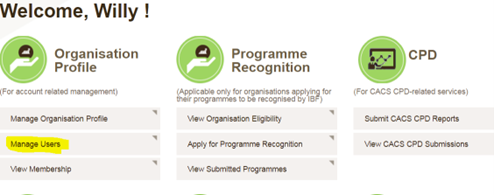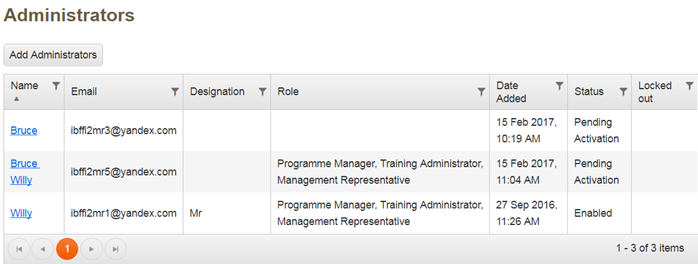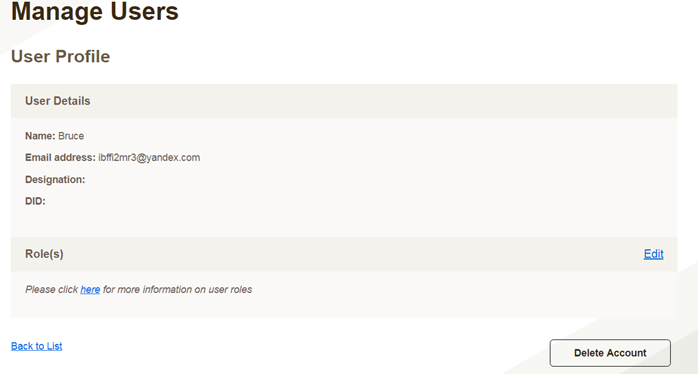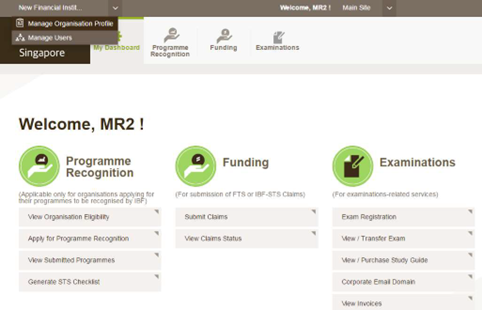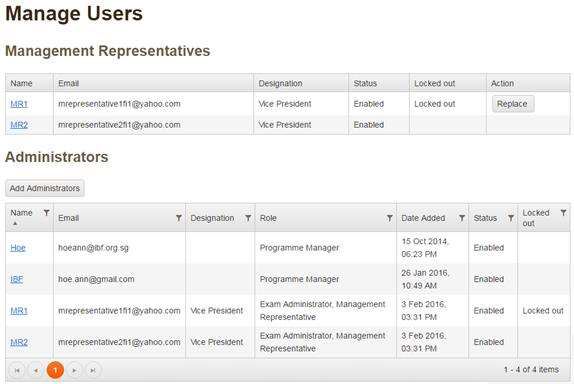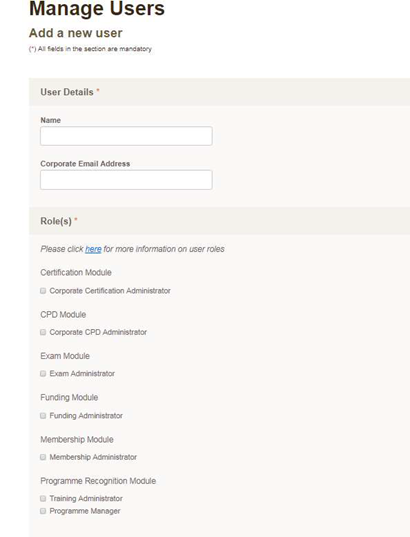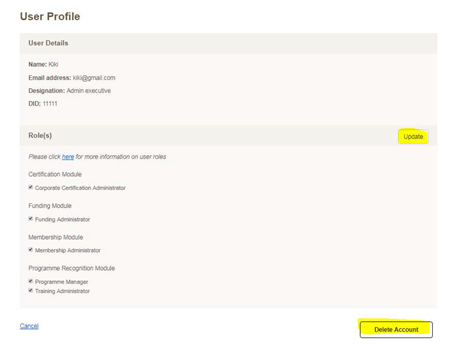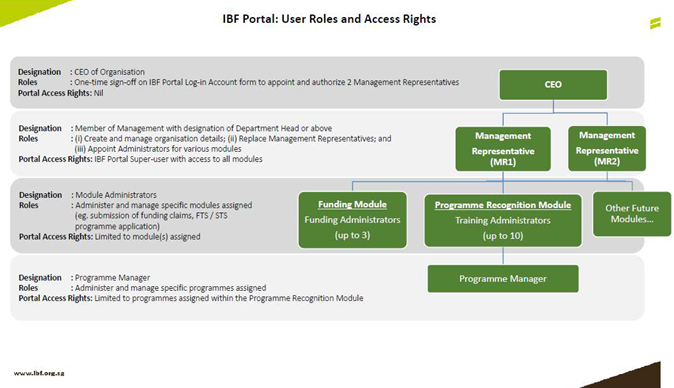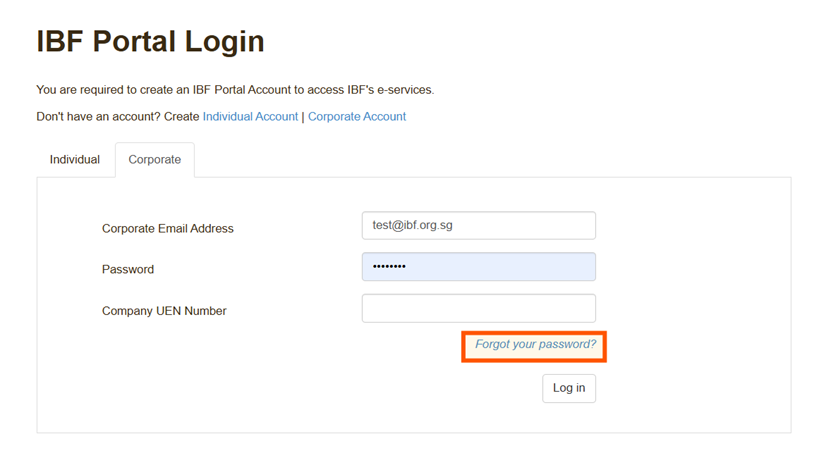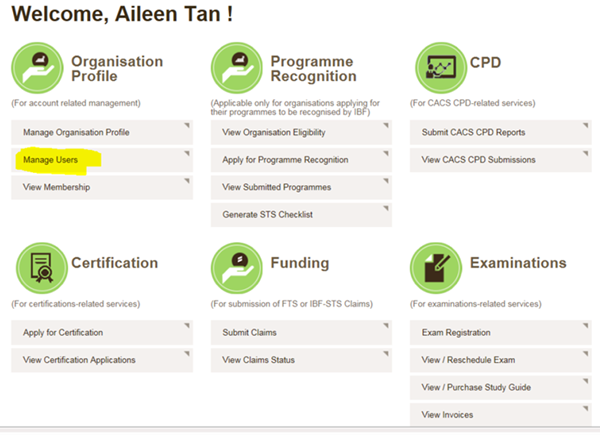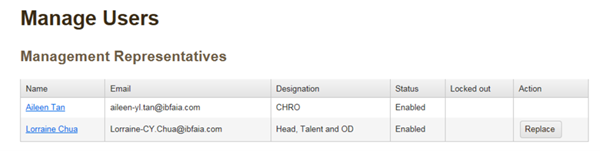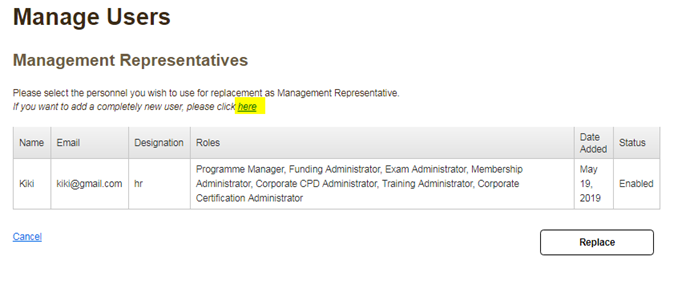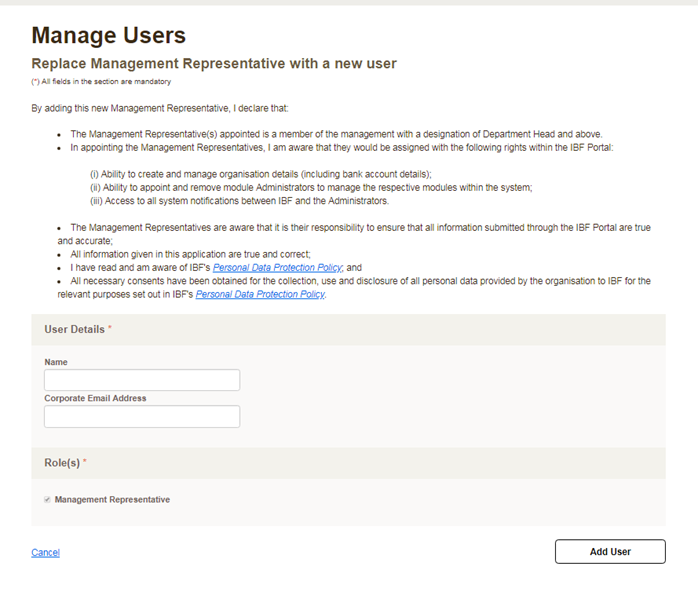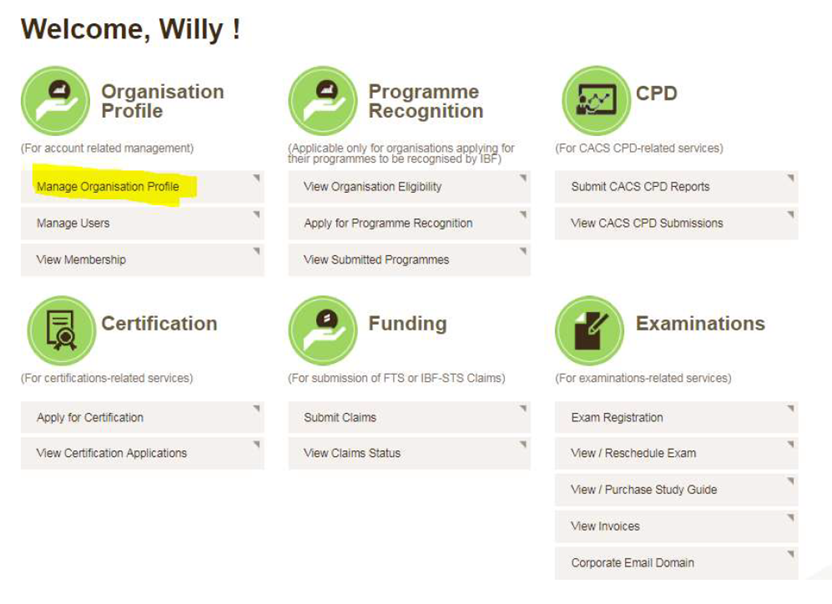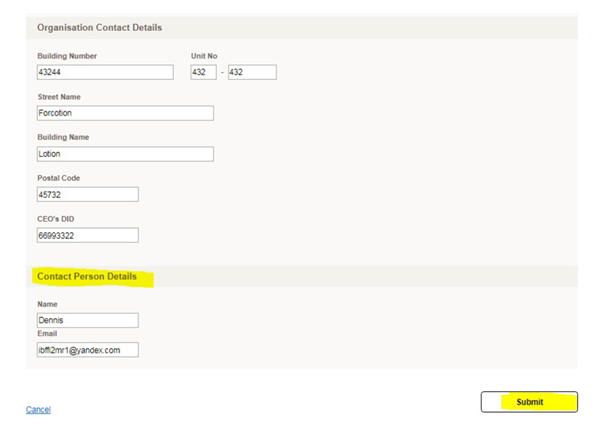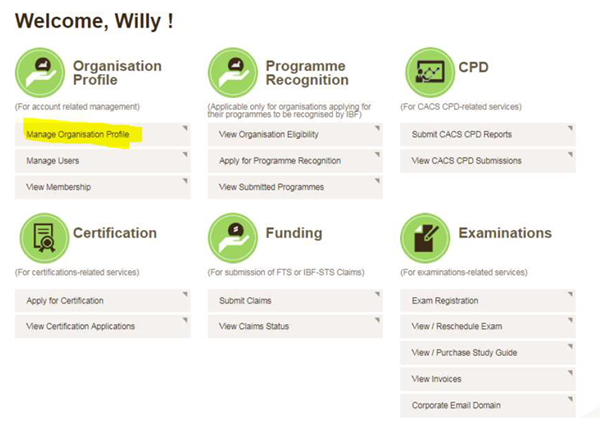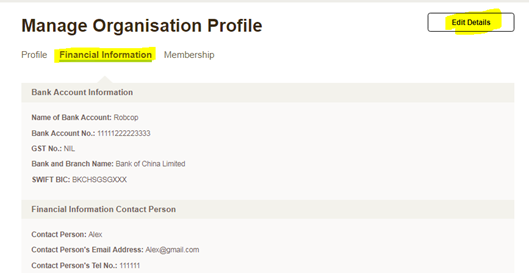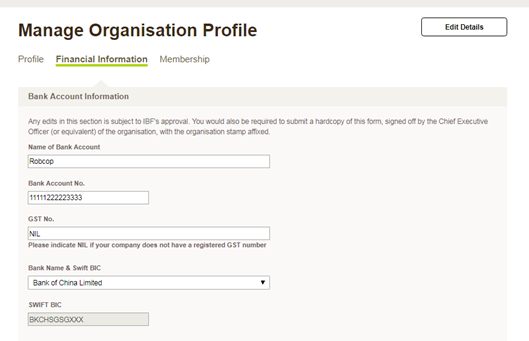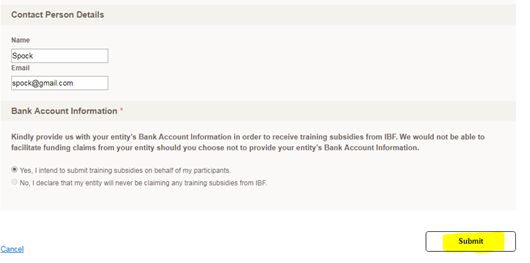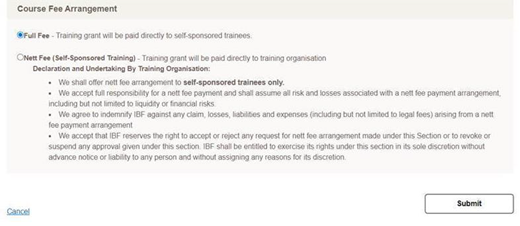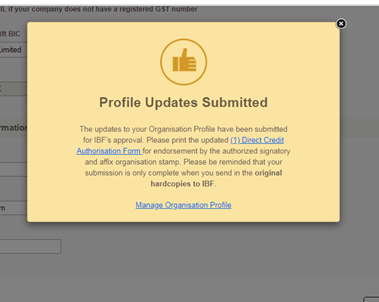Login
IBF Portal
Log in to the IBF Portal to register for exams and update your IBF Corporate Membership
IBF Portal LoginTraining Partners Gateway (TPGateway)
Log in to TPGateway for organisation recognition, course accreditation and claims submission
TPGateway LoginWho We Are
IBF provides support to Individuals and Financial Institutions in skills, careers and talent development.
Careers@IBF
Make a difference in the financial industry.
Media Room
Get the latest news, speeches, updates and announcements.
IBF Awards
Celebrate professional excellence in the financial industry.
Skills and Jobs Development
Find resources and programmes for your career development.
Upskill
Career Conversion
Training Support
Scholarships and Study Awards
IBF Certification
Get recognised for your skills.
CPD Requirements
Stay current with industry and regulatory developments.
Career Advisory
Resource Tools
Track your skills and stay up to date with industry trends.
Workforce Transformation and Talent Development
Discover a wide range of programmes to support your organisation’s talent development and expansion.
Upskill Your Talent
Reskill Your Talent
Develop Young Talent
Develop Mid-Career Talent
Develop Leadership and Specialist Talent
Power Your Talent
IBF Portal Services
Access the IBF Portal for these transactions.
Resource Tools
Collaborate with us in talent development and workforce transformation.
TPGateway
Looking to submit for Funding Support on TPG? Start here
Join The IBF Training Ecosystem
Gain industry recognition for your training programmes.
IBF Portal Services
Access the IBF Portal for these transactions.
TPGateway
Access training grant administration services.
Notices
Get the latest updates and announcements.
Examinations
Learn about regulatory and licensing examinations for various sectors in the financial industry.
Exam Rules & Regulations
Resources
Prepare for your examinations.
FAQ
Find answers to your questions about the industry and regulatory exams
Announcements
Get the latest updates and announcements.
Events
Attend IBF events and webinars which feature industry thought leaders from financial institutions and regulators.
Log in to the IBF Portal to register for exams and update your IBF Corporate Membership.
Log in to TPGateway for claims submission and funding schemes.
 Overview
Overview